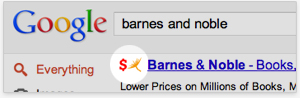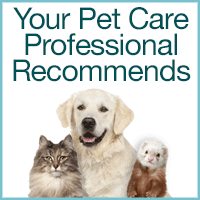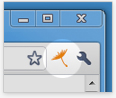https://www.iGive.com/KLJkzj
You can create an account to help through your purchases with a multiple merchant base.
Directions to add the I-Give button to your Browser.
Once you have downloaded the iGive Button: You will see the tiny iGive Button icon that looks like a dandelion seed in your browser:
Enhanced Search Results